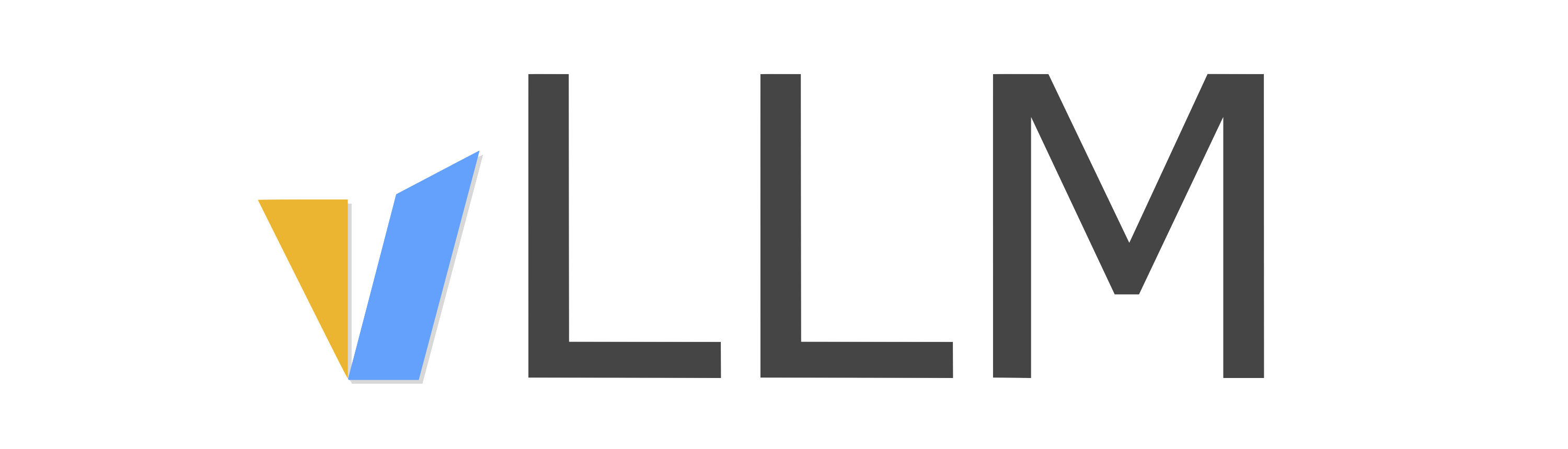Deploying with Docker#
vLLM offers official docker image for deployment. The image can be used to run OpenAI compatible server. The image is available on Docker Hub as vllm/vllm-openai.
$ docker run --runtime nvidia --gpus all \
-v ~/.cache/huggingface:/root/.cache/huggingface \
--env "HUGGING_FACE_HUB_TOKEN=<secret>" \
-p 8000:8000 \
--ipc=host \
vllm/vllm-openai:latest \
--model mistralai/Mistral-7B-v0.1
Note
You can either use the ipc=host flag or --shm-size flag to allow the
container to access the host’s shared memory. vLLM uses PyTorch, which uses shared
memory to share data between processes under the hood, particularly for tensor parallel inference.
You can build and run vLLM from source via the provided dockerfile. To build vLLM:
$ DOCKER_BUILDKIT=1 docker build . --target vllm-openai --tag vllm/vllm-openai # optionally specifies: --build-arg max_jobs=8 --build-arg nvcc_threads=2
Note
By default vLLM will build for all GPU types for widest distribution. If you are just building for the
current GPU type the machine is running on, you can add the argument --build-arg torch_cuda_arch_list=""
for vLLM to find the current GPU type and build for that.
To run vLLM:
$ docker run --runtime nvidia --gpus all \
-v ~/.cache/huggingface:/root/.cache/huggingface \
-p 8000:8000 \
--env "HUGGING_FACE_HUB_TOKEN=<secret>" \
vllm/vllm-openai <args...>
Note
vLLM docker image is currently designed to be run under the root user (contribution welcomed for changing this!). It will try to load library at runtime under the root user’s home directory, e.g. /root/.config/vllm/nccl/cu12/libnccl.so.2.18.1 . If you are running the container under a different user, you may need to change the permissions of the library (and all the parent directories) to allow the user to access it. Then run vLLM with environment variable VLLM_NCCL_SO_PATH=/root/.config/vllm/nccl/cu12/libnccl.so.2.18.1 .