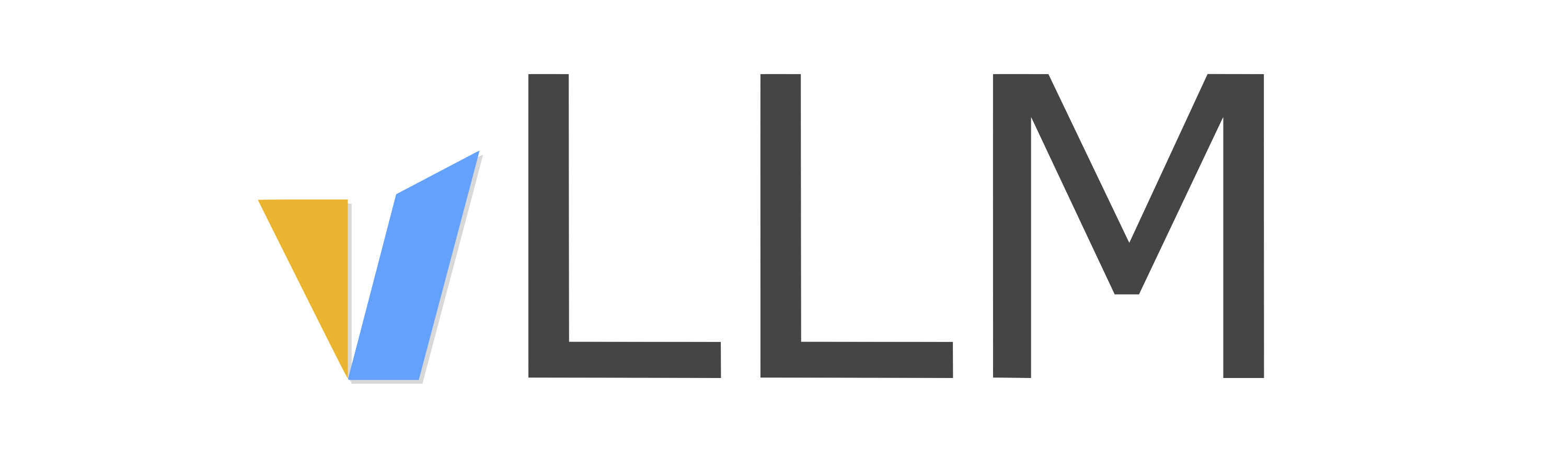Installation#
vLLM is a Python library that also contains pre-compiled C++ and CUDA (12.1) binaries.
Requirements#
OS: Linux
Python: 3.8 – 3.11
GPU: compute capability 7.0 or higher (e.g., V100, T4, RTX20xx, A100, L4, H100, etc.)
Install with pip#
You can install vLLM using pip:
$ # (Recommended) Create a new conda environment.
$ conda create -n myenv python=3.9 -y
$ conda activate myenv
$ # Install vLLM with CUDA 12.1.
$ pip install vllm
Note
As of now, vLLM’s binaries are compiled with CUDA 12.1 and public PyTorch release versions by default. We also provide vLLM binaries compiled with CUDA 11.8 and public PyTorch release versions:
$ # Install vLLM with CUDA 11.8.
$ export VLLM_VERSION=0.4.0
$ export PYTHON_VERSION=39
$ pip install https://github.com/vllm-project/vllm/releases/download/v${VLLM_VERSION}/vllm-${VLLM_VERSION}+cu118-cp${PYTHON_VERSION}-cp${PYTHON_VERSION}-manylinux1_x86_64.whl --extra-index-url https://download.pytorch.org/whl/cu118
In order to be performant, vLLM has to compile many cuda kernels. The compilation unfortunately introduces binary incompatibility with other CUDA versions and PyTorch versions, even for the same PyTorch version with different building configurations.
Therefore, it is recommended to install vLLM with a fresh new conda environment. If either you have a different CUDA version or you want to use an existing PyTorch installation, you need to build vLLM from source. See below for instructions.
Build from source#
You can also build and install vLLM from source:
$ git clone https://github.com/vllm-project/vllm.git
$ cd vllm
$ # export VLLM_INSTALL_PUNICA_KERNELS=1 # optionally build for multi-LoRA capability
$ pip install -e . # This may take 5-10 minutes.
Tip
To avoid your system being overloaded, you can limit the number of compilation jobs to be run simultaneously, via the environment variable MAX_JOBS. For example:
$ export MAX_JOBS=6
$ pip install -e .
Tip
If you have trouble building vLLM, we recommend using the NVIDIA PyTorch Docker image.
$ # Use `--ipc=host` to make sure the shared memory is large enough.
$ docker run --gpus all -it --rm --ipc=host nvcr.io/nvidia/pytorch:23.10-py3
If you don’t want to use docker, it is recommended to have a full installation of CUDA Toolkit. You can download and install it from the official website. After installation, set the environment variable CUDA_HOME to the installation path of CUDA Toolkit, and make sure that the nvcc compiler is in your PATH, e.g.:
$ export CUDA_HOME=/usr/local/cuda
$ export PATH="${CUDA_HOME}/bin:$PATH"
Here is a sanity check to verify that the CUDA Toolkit is correctly installed:
$ nvcc --version # verify that nvcc is in your PATH
$ ${CUDA_HOME}/bin/nvcc --version # verify that nvcc is in your CUDA_HOME